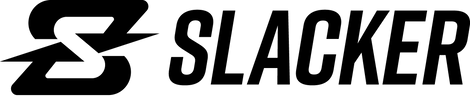Service Assistant Overview
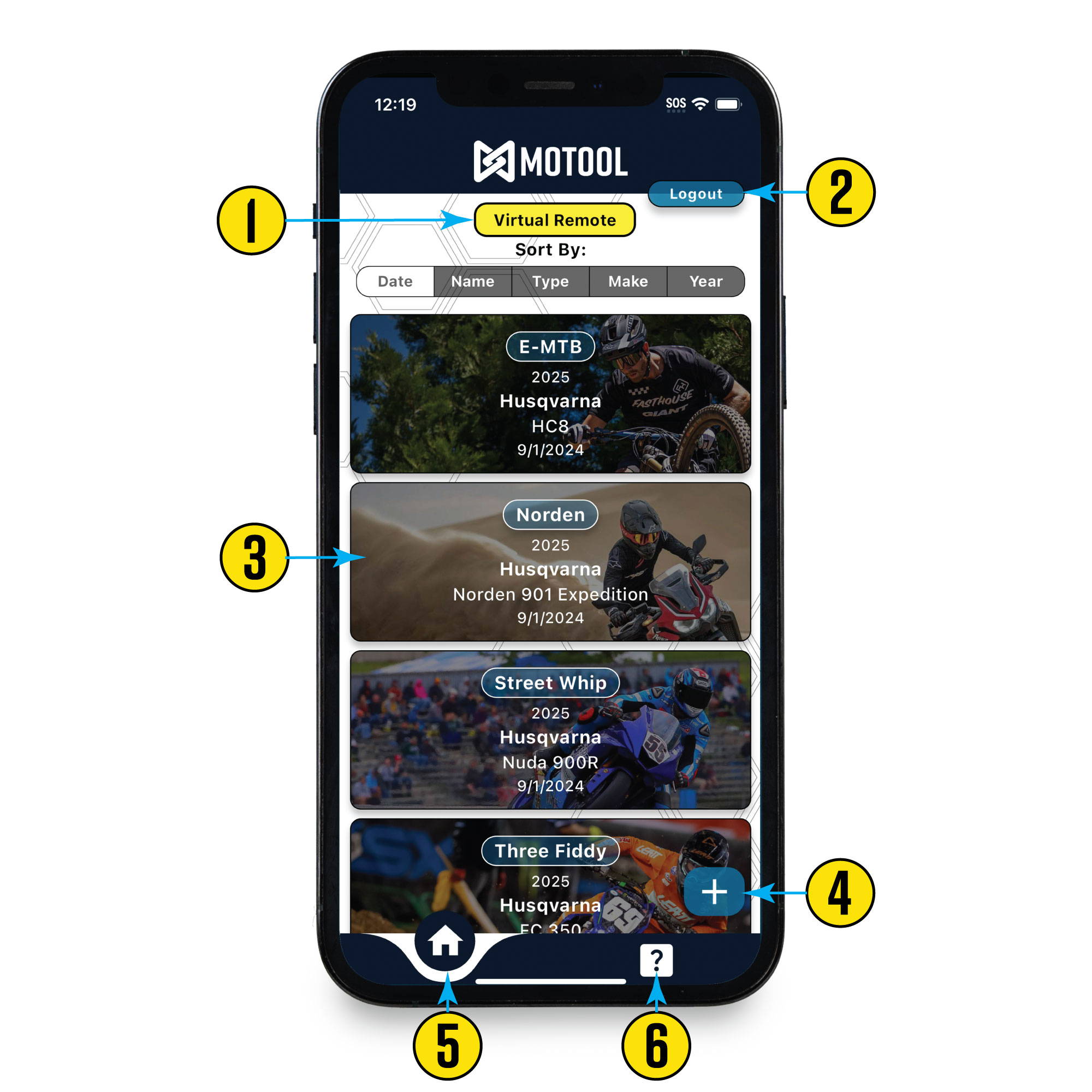
1- Virtual Remote
Select to start the Slacker virtual remote display. Just open the app and turn Slacker on, no need to pair them.
2- Logout
Logout of the app and return to the login screen. This might be necessary if you do not see your bikes listed.
3- Saved Bikes
Shows a list of all your bikes including the make, model, year, bike type, and the date you added them.
4- Add New Bikes
Select to add new bikes to the list.If you do not find your bike, you can request a new bike from here.
5- Home
This is your home screen and is selected by default. Bikes can be sorted depending on your preference.
6- Support
Support resources, including the terms, privacy policy, and you can manage and delete your profile here.
Bike Main Screen
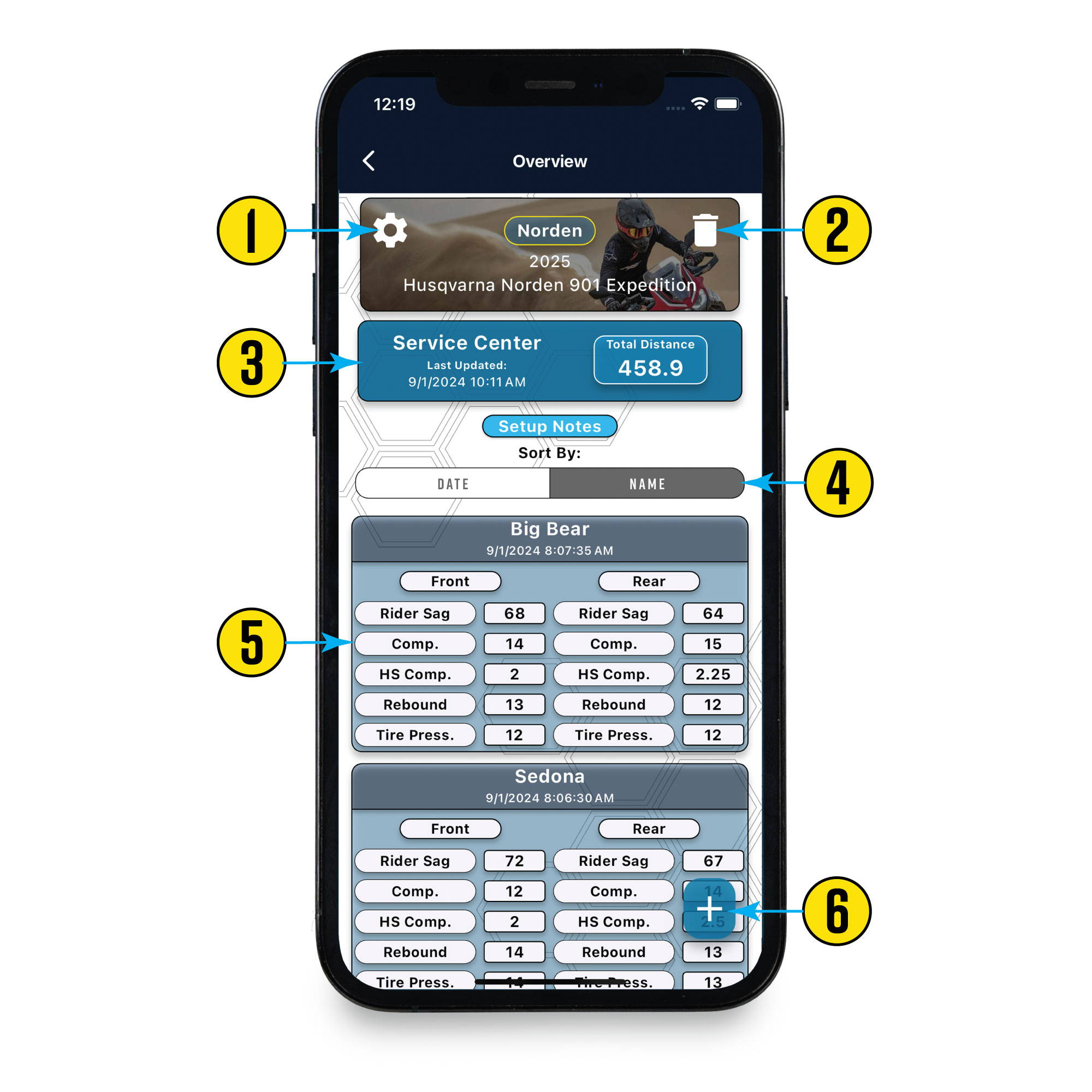
1- Baseline Settings
Add baseline settings and travel here for reference in the virtual remote and setup notes.
2- Delete Bike
Delete the current bike. This also deletes all setup notes and service intervals permanently.
3- Service Center
Track service tasks by mileage or runtime depending on the bike and your needs.
4- Note Filter
Filter setup notes by the date added or the note name to easily find older notes.
5- Note Preview
A quick preview of settings in each setup note. Newest notes show at the top by default.
6- Add Setup Note
Add new setup notes here. You can copy from an existing note or start from scratch.
Service Center
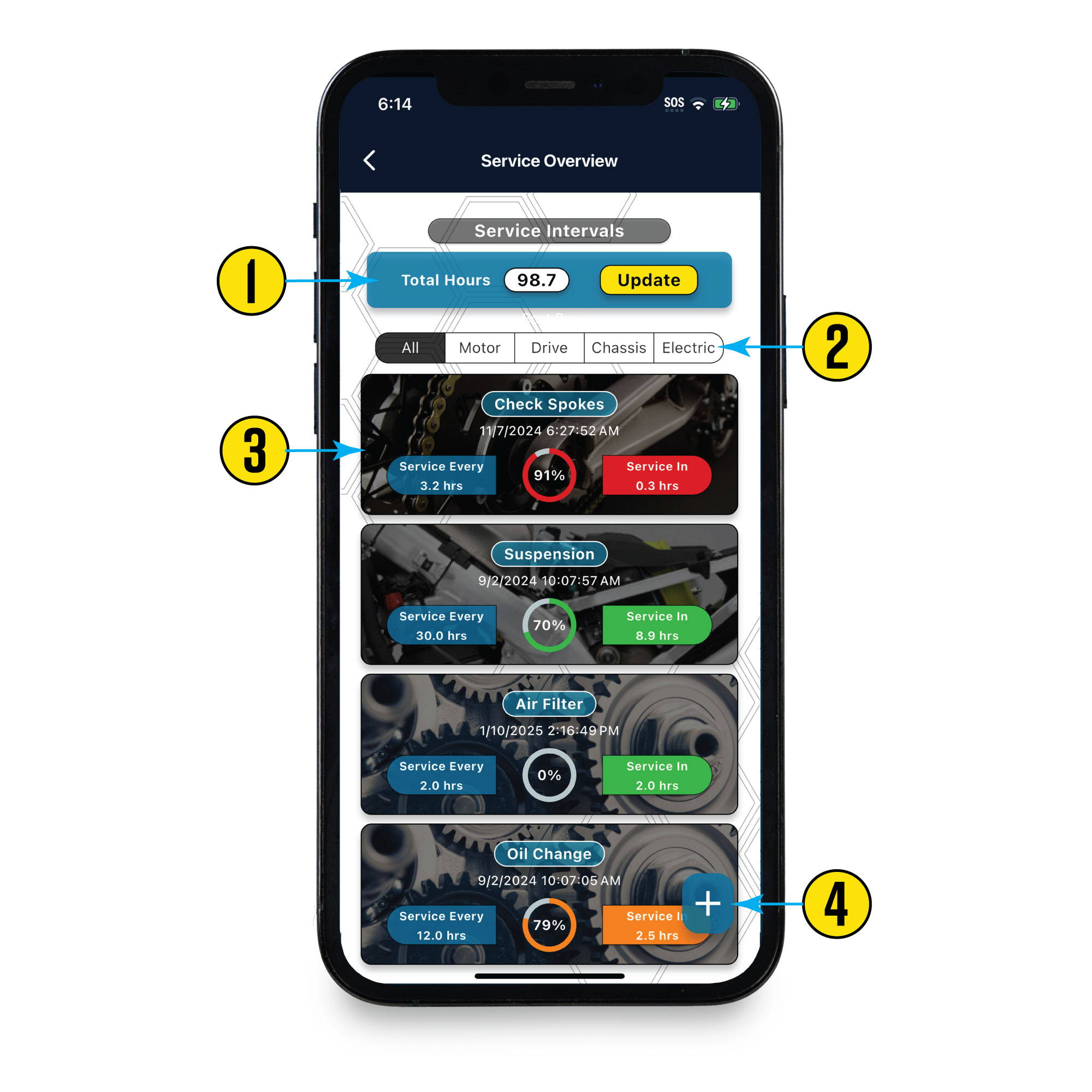
1- Hours or Miles
Add and update total hours or miles here. Intervals will update whenever this value changes.
2- Interval Filter
Filter by the service interval category i.e. Motor, Chassis, Drive, etc.
3- Intervals
See interval overviews and status here. Status color changes as you get closer to the limit.
4- Add Interval
Add new service intervals here. You can use either total hours, or mileage depending on the bike.
Slacker Virtual Remote
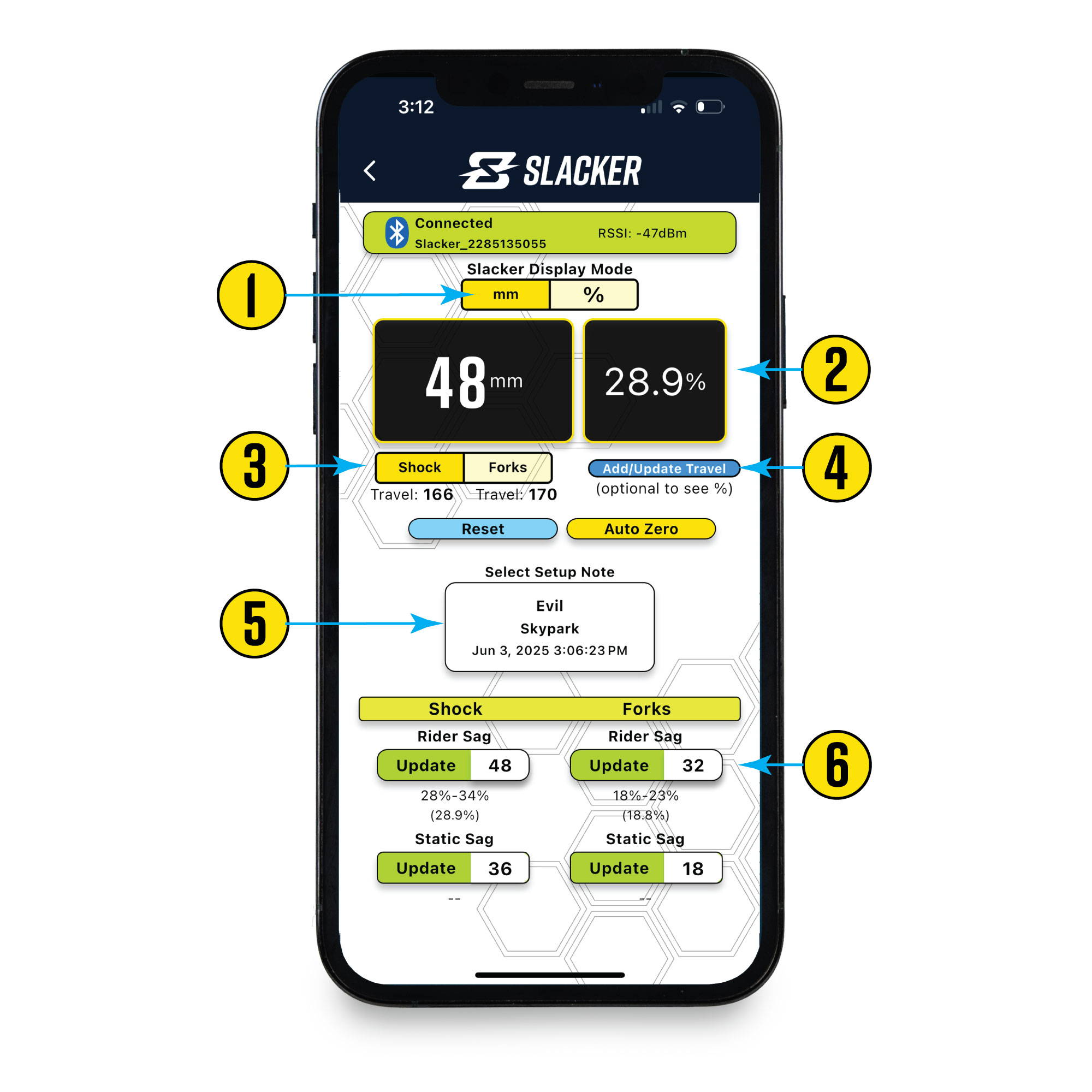
1- Display Mode
Change Slacker between millimeter mode and percentage mode here.
2- Readings
See measurements in both millimeters and percentage of sag here.
3- Shock/Forks
Select shock or forks to see the correct percentage of travel.
4- Add Travel
Add or update travel here if not already added to the bike's settings.
5- Select Note
Select notes so you can save measurements and view percentage of travel.
6- Save Readings
Save your measurements in real-time by tapping the appropriate button.
Still having Issues?
If you can not find an answer to your questions please give us a call or submit your issue using the form below.